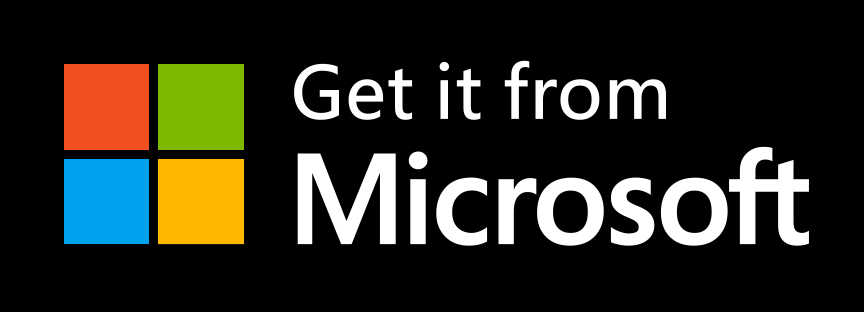Welcome to the PolicyApplicator for Microsoft Intune, the all-you-need configuration experience for your 3rd party applications in Intune.
Configure 3rd party applications using OMA-DM by converting your existing configuration in a ready to use Intune configuration profiles. The PolicyApplicator can currently convert ini- xml-, json- and list files without any hustle aswell as registry structures.
For now the best way to get started is to check the Demo.
Key Features
- Creates an ADMX policy template and all corresponding OMA-URIs from any ini-, xml-, json- (NEW!) or list file.
- You can convert registry structures to ADMX policy templates and OMA-URI sets that work without the PolicyApplicator Agent (Currently limited to Strings, Dwords and MultiSZ values).
- Upload your created files to the intune console.
- Supports different operations:
- Create: Create settings that do not exist (Ideal for recommended settings)
- Update: Update existing settings
- Delete: Delete existing settings
- Replace: Create settings or overwrites them (Ideal to enforce policies)
- As a pro you can modify the configurations:
- Use XPath to build and modify XML
- Use JSON to build and modify JSON
- Use Sections and Keys to modify ini files
- Ready to use MSI-/EXE-Agent that you deploy using LoB App, Win32 or winget
- Available on the Microsoft Store or using Winget (PolicyApplicator)
- Works on Windows 11
How it works
I hope the following graphic explains a little bit how the tool works:

So there are 5 steps:
- Convert one of your configuration files using one of the Conversion scripts into a csv policy file.
- Upload the csv policy file using the Invoke-CsvtoIntuneUpload.ps1 script.
- Assign the created configuration profile from intune.
- The configuration profile gets translated into registry settings with a technique called ADMX Ingestion.
- The PolicyApplicator Agent translates the registry settings into the target configuration file.
Check out the Demo
Check out this demonstration where we configure the VLC media player vlcrc configuration by capturing a reference configuration:
Or read the article where we configure Visual Studio Code.
Get started
You can find the latest releasehere or within the Microsoft Store:
Get the PolicyApplicator Conversion Kit
The conversion kit contains all the script you need to capture your existing configurations and upload them to Microsoft Intune.
You can also use winget to Install by running: winget install "PolicyApplicator Conversion Kit"
Get the PolicyApplicator Agent
The agent should be installed on your managed machines. The Agent applies your configurations to the application.
You can also use winget to Install by running: winget install "PolicyApplicator" or through the Microsoft Store app (new) app type in Microsoft Intune
Also check out the documentation here.